Instructions for presenters
General info
There are various kinds of sessions in ESSLLI. These instructions are for people who are not session chairs but still need to present (for instance, paper presenters or speakers at workshop/student session/meetings). The instructions are the same for all these situations. If you are instead a chair (for instance, a lecturer of a course), please refer to the dedicated instructions you have received.
There will be one Zoom meeting for each session, including invited talks and events.
- Each session is assigned 1 chair (they organize the presentations and the Q&As).
- Each session is assigned 1 Zoom host (who manages the technical aspects).
The Zoom host will be clearly identified in the list of meeting participants (they will be called, e.g., "ESSLLI RoomA").
The session chair will have their own full name.
You must enter the Zoom meetings 15 minutes in advance.
CHECKLIST Before joining the Zoom meetings
- Download the Zoom Client: https://zoom.us/download
- Create an account
Enter the right session
You can enter the session as a regular attendee from the ESSLLI schedule. In case the Zoom host still didn't start the session, you will be asked to wait.
Note: If you are assigned a Zoom name that it's not your full name (for example, because the same zoom app was used by somebody else or your have previously chosen a nickname for yourself) then remember to rename yourself after you have joined. There is a rename option next to your name. This is important, given what is explained in the next section.
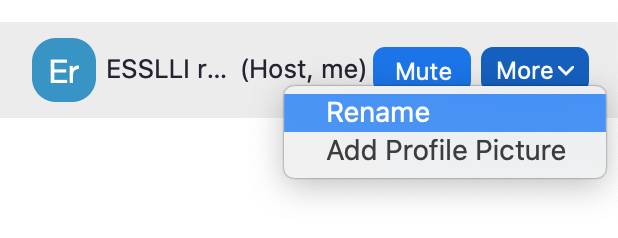
Joining a session: initial 15 minutes
As you join the meeting:- Your microphone will be OFF
- Your screen-sharing privileges will be OFF
- Your video is enabled, and you can share your video feed if you want.
Open the chat tab. Make sure the Zoom host (e.g., "ESSLLI Room A") or the chair of the session saw that you are there (they have your name and they are waiting for you).
Shortly after you have joined, the session Zoom host will make you co-host of the zoom meeting. This will enable your unmute and share-screen buttons, but do not do so unless you need to interact with the session chairs.
As you become co-host, your toolbar will be as here below. DO NOT interact with the pause/stop recording, the Safety tab nor any "user management" buttons.

The chairs may suggest that you try to share your screen, before the actual session starts.
Why do you need to become co-host? As regular attendees join, they will be muted and won’t be able to unmute and share their screen (only to send their camera feed, which is always allowed). You, as co-host, will instead be able, at any time, to unmute yourself and start to share your presentation.
Note: If you see a notification saying that you have been muted, remember that you can always unmute yourself.
During the session
Follow the instructions of the session chair: they will tell you when it's your turn to give your presentation. Remember that if you start sharing your slides, you will immediately stop the presentation of the person currently sharing (if there is one). So again, wait to be asked to start.
When you start presenting, the interface will change. The "Chat" button could not be in the toolbar anymore (as in the image below): it is now in the "More" menu.

Questions and answers
Attendees will notify the session chair that they want to ask a question (in the public chat) or wait for the next Q&A time. The session chair will run the Q&A as normal, asking the attendees to unmute themselves and ask their question, one at the time (the Zoom host will enable everybody to unmute themselves during Q&A). Keep your slides on, in case you want to use them for answering.
When you are done, stop sharing your presentation (and mute the microphone).